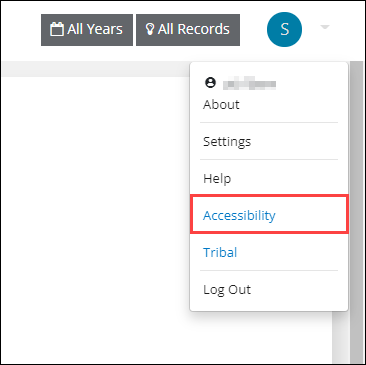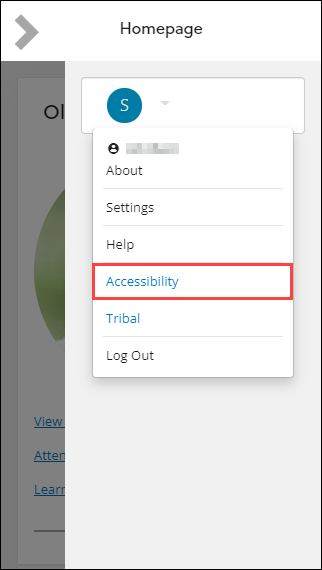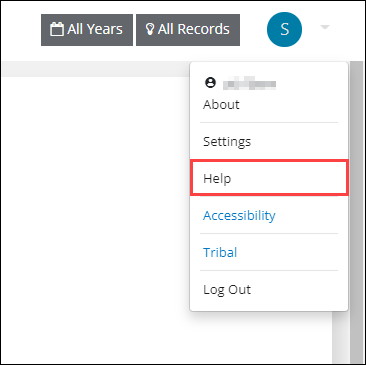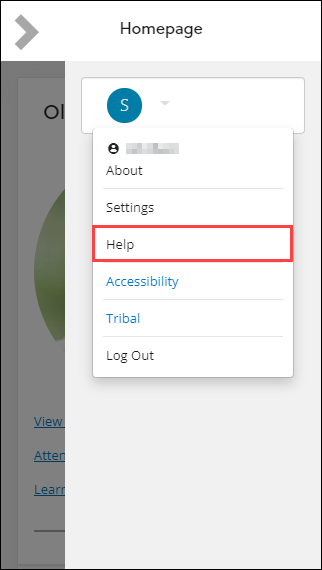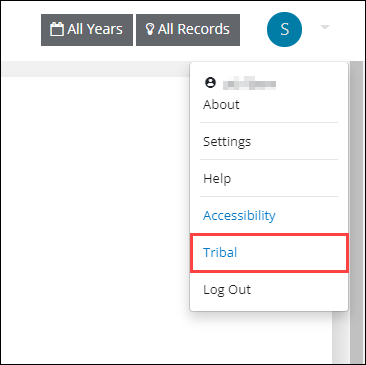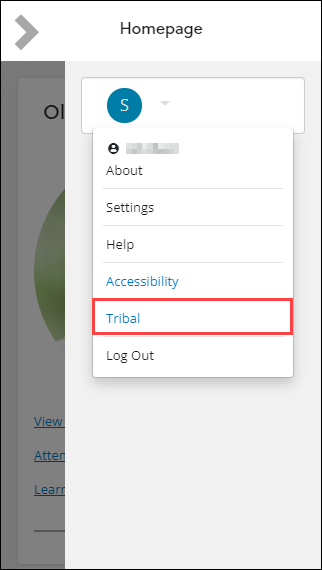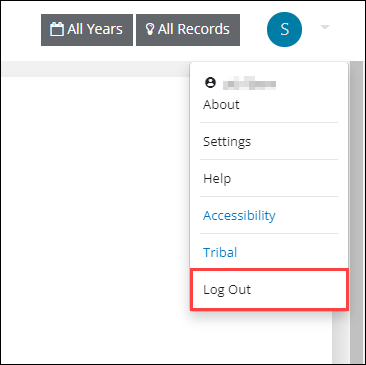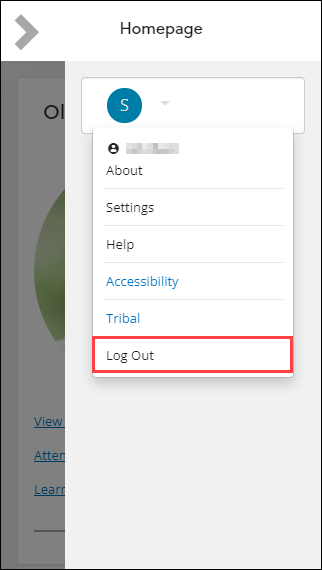You can manage your settings at the top of your screen.
Clicking on your initial displays a menu.
Tapping the Info button in the top right-hand corner and then tapping your initial displays a menu.
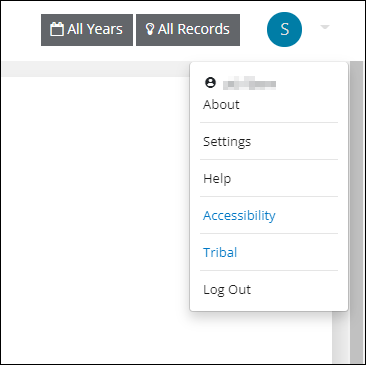
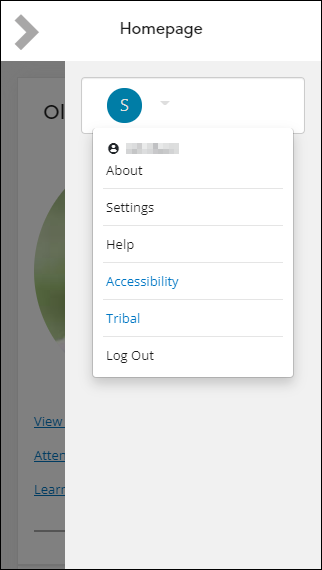
It includes your username and the following options:
Use the About option to view system information.
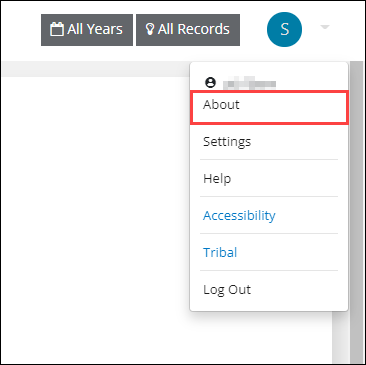
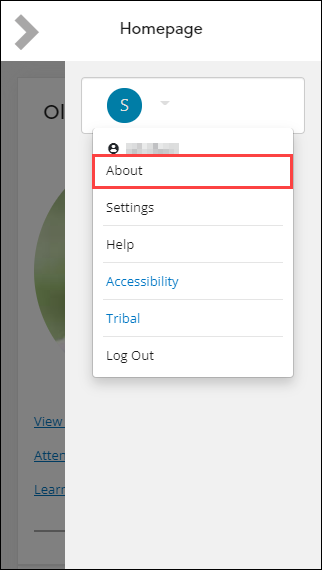
Clicking this option displays the About window which includes information about the following:
Tapping this option displays the About window which includes information about the following:
-
ebs version, database, current user and the primary role assigned to them
-
Browser information
-
Screen details
-
Accessibility policy statement
-
Copyright notice which identifies all third-party software in use
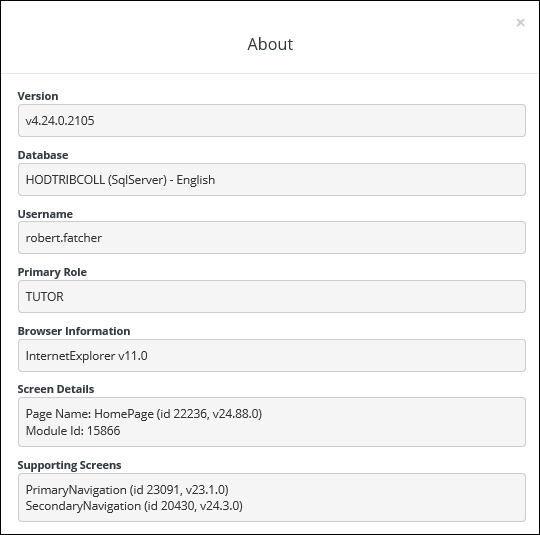
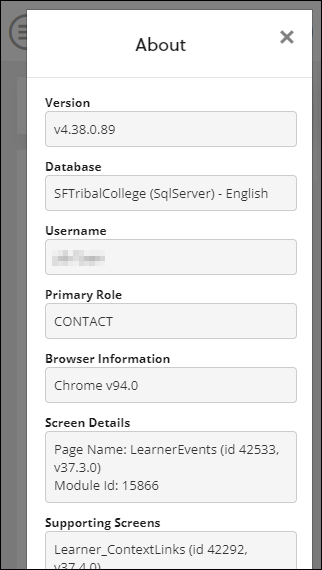
The Settings option expands to display the Shortcut Keys option.
The Current Year/All Years and All Records/Active Records options are not in use.
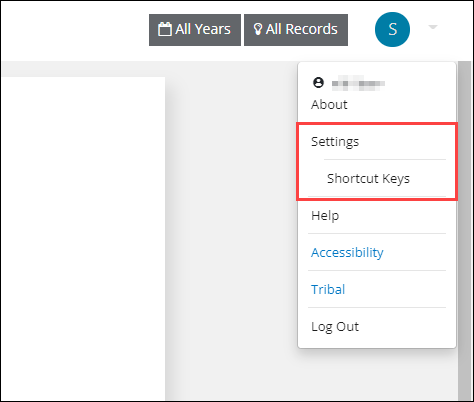
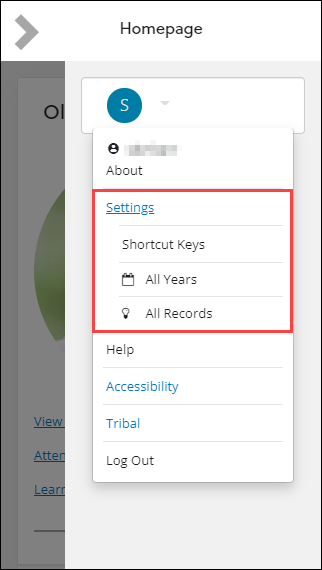
The Shortcut Keys option displays the Accessibility Keys window, which includes information on keyboard shortcuts available in ebs: ontrack Hub and the actions they perform.
The Shortcut Keys option displays the Accessibility Keys window. This is not applicable to mobile users.
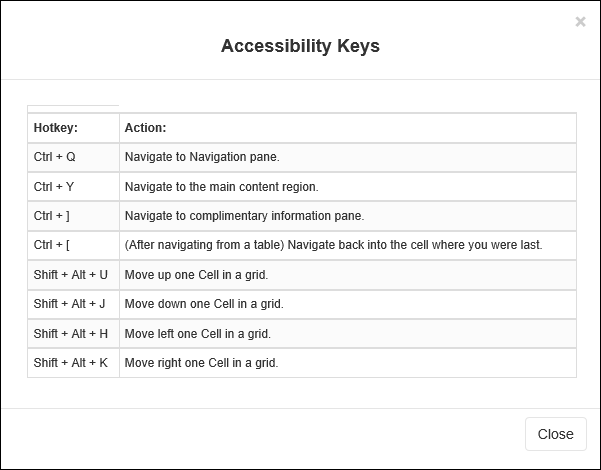
Use the Accessibility option to open the Accessibility Statement page, which outlines accessibility details.